Hi,
First, I'm just wondering how you are creating an image from ROI? Are you using the "Images_From_ROIs" script? If so, then you can do this in Insight without having to switch to the webclient. Or, you can also download the new image as a JPEG in webclient (don't have to use Insight).
Let me know if you need help with either of these.
Insight doesn't currently allow you to download an ROI region as a JPEG, although we'll certainly add this to our feature requests.
One option is to create a script similar to "Batch Image Export" that uses ROIs to export the region instead of the whole image. Again, this doesn't exist yet but shouldn't be too hard to tweak it. Let me know if this would be useful.
A possible workflow that is available to you right now, is to use the "render_image_region" url directly from the web.
If you know the x, y, width & height coordinates of your rectangle, you can combine this with imageId, z & t index to access a jpeg for that region of the form:
- Code: Select all
/webgateway/render_image_region/<imageId>/<z>/<t>/?region=x,y,width,height
# for example, for imageId 8410, z=0, t=0, a 3000 x 300 region at x=2000, y=2000 go to:
/webgateway/render_image_region/8410/0/0/?region=2000,2000,3000,300
Then you can simply use your browser to "Save Image As..."
Having just looked at Insight, I see that the x,y,width & height are not displayed. Only width and height are shown (as pixels) under "Inspector" tab.
However, if you view the ROI in web, you can get these values from a tool-tip on the rectangle itself.
(see screenshot). This screenshot also shows that if you use these values in the render_image_region url then you'll get a jpeg of that region to download.
This is a bit hacky, and I'm not sure if it's any better than your current workflow (it saves you creating a new image) but I hope it helps.
I'll create tickets for 'download ROI region' and display of x,y,width and hight in Insight.
Regards,
Will.