by mporter » Mon Aug 31, 2015 5:26 pm
by mporter » Mon Aug 31, 2015 5:26 pm
Hi Jan
Not at all, I should have created some user docs to help people out! mtools originated as a set of tools for people in the labs around me, so I was always there to speak to them. As more features have been added to the suite it became a much more daunting task to detail the workflows, but there is no real excuse for me not doing it.
Firstly, the orphaned images 'folder' is a permanent feature to house any images that you choose not to belong to a project or dataset. mtools cannot access this but it is certainly not a problem.
Depending on the version of mtools you have, you might have a log file located at C:\Users\username\omero\mtoolsLog.txt. If this file exists can you please upload it as an attachment here?
So, briefly, the intensity analysis tool is aimed at batch analysis at the dataset level. It will only analyse images that contain rectangular ROIs (e.g. around a cell) in 2D or 3D. These can be drawn in OMERO.insight.
Enter your username/password etc and click the 'Intensity Measure' button. This will log you in and you are asked to choose your group. It is very important to check which group you imported your images into, as you can only see data in the group that you log in to.
At the ImageSegmentation window, from the File menu select 'Choose datasets' (as you have been doing). When you select a project the datasets it contains should be listed in the left-hand panel. Select each one you want to analyse and click the '+' button to add it to the right-hand panel. At the moment multi-select is not possible, but this will change.
When you click 'ok' the images in those datasets that do not contain ROIs are filtered out. The remaining images are then available from the 'Select Images' pull-down box so you can test your segmentation on multiple images. I recommend playing with the controls on this window to see what happens - a preview of your segmentation will be visible in the right-hand image window.
When you are happy with the setting you can click 'ok' to process each image in turn, and when this is finished you will be asked where to save your data as .xls (Windows) or .csv (Mac).
If none of this is helpful then I will find a way tomorrow to get you what you need.
Best,
Michael.