by wmoore » Wed Mar 19, 2014 9:59 pm
by wmoore » Wed Mar 19, 2014 9:59 pm
I can't tell you of a "common work around" for this, since it's not a workflow I've handled before.
There's no functionality in OMERO to rescale an image.
However, you could crop the image around the regions you're interested in.
Draw rectangles on the Big Image using the measurement ROI tool and save them. Then select the Big Image and go to run Script -> util_scripts -> Images From ROIs (see screenshot). Just run this with the default values and you should get a new image created for each rectangle in the Big Image (these will all be in a new Dataset - you may need to refresh to see this). Now you can work with these smaller images in the usual way.
Hope that helps,
Will.
- Attachments
-
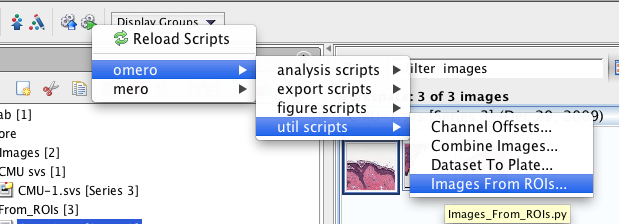
- Screen shot 2014-03-19 at 21.55.20.png (60.9 KiB) Viewed 1743 times